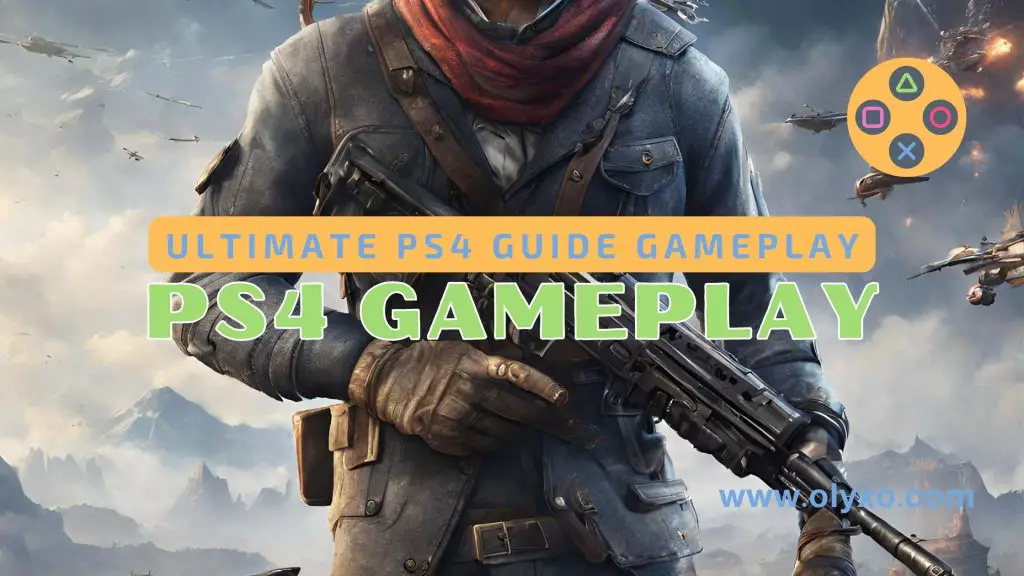Are you ready to level up your PlayStation 4 experience? Whether you’re a newcomer to the console or a seasoned player looking to sharpen your skills, this comprehensive PS4 guide is here to help you enhance your gaming sessions like never before. With valuable tips, tricks, and gameplay advice, we’ll empower you to master the world of PlayStation 4 and take your gaming to new heights.
From optimizing your console’s performance to troubleshooting common issues, this guide covers it all. But here’s the most intriguing question: what if there’s a foolproof way to maximize your gaming potential on the PS4? What if there are hidden tips and tricks that can elevate your gameplay to an entirely new level?
Well, dear gamers, you’re about to embark on a thrilling journey that reveals the best-kept secrets, challenges common beliefs, and equips you with the strategies needed to dominate the game. With our comprehensive PS4 guide, you’ll have all the tools at your disposal to explore, conquer, and utterly immerse yourself in the world of PlayStation 4.
PS4 Setup Guide

Welcome to the exciting world of PlayStation 4! Whether you’re a new user or upgrading from a previous PlayStation console, this guide will walk you through the essential steps to set up your PS4 and start gaming in no time.
Step 1: Connecting Your PS4
The first step is to connect your PS4 console to your TV. Use the HDMI cable included in the box to connect the HDMI output of the PS4 to an HDMI input on your TV. Make sure to select the correct input source on your TV to see the PS4 screen.
Step 2: Powering Up
Once your PS4 is connected to the TV, plug in the power cable and turn on the console by pressing the power button. The power indicator on the console will light up, indicating that it’s ready to use.
Step 3: Setting Up User Profiles
Now it’s time to create user profiles on your PS4. Each user profile will have its own save data and settings. To set up a new user, go to the settings menu and select “User management.” From there, you can create new user profiles and customize them with unique avatars and backgrounds.
Step 4: Adjusting Settings
Before you start gaming, it’s important to adjust some settings according to your preferences. Head to the settings menu and explore options such as display and sound settings, network settings, and notifications. You can also customize controller settings and enable features like auto-download and automatic trophy syncing.
Step 5: Connecting to the Internet
To access online features and multiplayer gaming, you’ll need to connect your PS4 to the internet. Navigate to the network settings and select “Set Up Internet Connection.” Follow the on-screen instructions to connect your PS4 to your Wi-Fi network or use an Ethernet cable for a wired connection.
Step 6: Updating System Software
It’s crucial to keep your PS4’s system software up to date to benefit from the latest features and security patches. When connected to the internet, your PS4 will automatically check for updates. If an update is available, simply follow the prompts to download and install it.
Step 7: Explore the PlayStation Store
The PlayStation Store is your gateway to a vast library of games, DLCs, and entertainment content. Access it from the main menu and start browsing. You can purchase games directly from the store, redeem codes, and download them to your console for instant play.
Now that you’ve completed the PS4 setup process, it’s time to dive into the world of gaming! Enjoy the immersive gameplay, stunning graphics, and thrilling adventures that the PS4 has to offer. Stay tuned for the upcoming sections of this ultimate PS4 guide, where we’ll provide troubleshooting tips, essential tips and tricks, gameplay strategies, and advanced tricks to help you master your PlayStation 4 experience.
PS4 Troubleshooting

If you encounter any issues or problems while using your PS4, this section will provide troubleshooting tips and solutions. We’ll address common issues such as connectivity problems, game freezing, and system errors, helping you resolve them quickly.
Common PS4 Issues and Solutions
Here are some of the most common issues that PS4 users may encounter, along with their corresponding solutions:
| Issue | Solution |
|---|---|
| Connectivity problems | Ensure that your PS4 is connected to a stable internet connection. Restart your router or try using a wired connection for a more stable experience. |
| Game freezing | Close the game and restart your PS4. Make sure that your console is updated with the latest software version. Check if the game disc or digital download is corrupted and reinstall if necessary. |
| System errors | If you encounter system errors or error codes, try restarting your PS4. If the issue persists, consult the PlayStation 4 manual or visit the official PlayStation website for specific error code troubleshooting steps. |
Additional Troubleshooting Tips
Here are some additional tips to help troubleshoot common PS4 problems:
- Clear the cache: It cans help resolve performance issues. Go to the Settings menu and select “Storage.” Then, choose “System Storage” and select “Clear Cache.”
- Rebuild the database: If your PS4 is running slowly or experiencing frequent crashes, rebuilding the database can help improve performance. To do this, turn off your PS4 and hold the power button until you hear two beeps. Connect a controller and select “Rebuild Database” from the safe mode menu.
- Check for system updates: Regularly update your PS4 software to ensure you have the latest features and bug fixes. Go to the Settings menu and select “System Software Update.”
By following these troubleshooting tips and solutions, you’ll be able to resolve common PS4 issues and enjoy a seamless gaming experience.
Essential PS4 Tips and Tricks

Unlock the full potential of your PS4 with our collection of essential tips and tricks. Whether you’re a new or seasoned player, these strategies will help you optimize your gaming experience and get the most out of your console.
1. Optimize Performance
Enhance your gameplay by optimizing the performance of your PS4. Clear up storage space by deleting unnecessary games or files, and consider upgrading to a larger hard drive if needed. Regularly update your system software to ensure you have the latest features and bug fixes. Close any background applications or processes that may be running to free up system resources and reduce lag during gameplay.
2. Maximize Storage
Running out of storage space on your PS4? Don’t worry, there are several ways to maximize your storage capacity. Consider investing in an external hard drive to store your games and media. To free up space on your internal storage, delete unused games, clear out old save data, and uninstall any unnecessary applications. You can also transfer games to an external drive to create more room on your console.
3. Customize Your Settings
Personalize your gaming experience by customizing your PS4 settings. Adjust your display and audio settings to suit your preferences. Customize your controller settings, including button assignments, sensitivity, and vibration intensity. Explore the accessibility options to make gaming more comfortable for you. Take advantage of the power-saving settings to optimize energy usage and extend your console’s battery life.
4. Discover Hidden Features
Unleash the hidden potential of your PS4 by exploring its lesser-known features. Use the Share button to capture and share screenshots or videos of your gameplay. Learn how to use Remote Play to stream games from your PS4 to your computer or mobile device. Take advantage of the PlayStation App to connect with friends, browse the PlayStation Store, and download games remotely.
5. Join Gaming Communities
Connect with fellow PS4 gamers by joining online gaming communities and forums. Participate in multiplayer matches, trade tips and tricks, and build lasting friendships. Engaging with other players can enhance your gaming experience and expose you to new strategies and techniques.
6. Stay Updated
Stay informed about the latest updates, releases, and gaming news on the PS4. Follow official PlayStation social media accounts, subscribe to gaming channels on YouTube, and regularly check gaming news websites. By staying updated, you’ll discover new games, features, and promotions that can enrich your gaming experience.
By incorporating these essential tips and tricks into your PS4 gaming routine, you’ll elevate your gameplay and fully enjoy the vast possibilities of the PlayStation 4.
Mastering PS4 Gameplay
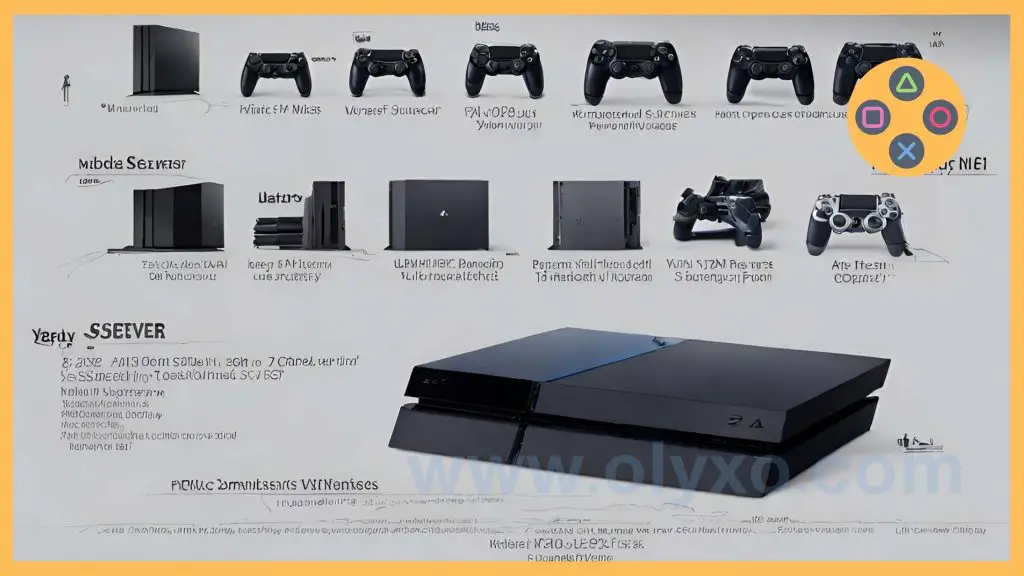
When it comes to becoming a true master on the PS4, gameplay techniques and strategies play a crucial role. Whether you’re diving into single-player adventures or dominating multiplayer battles, having the right gaming tips and advice can elevate your skills to new heights.
1. Perfecting Controls
Having a strong grasp of the controller’s layout and functionality is essential for smooth and precise gameplay. Experiment with different control settings until you find the configuration that suits your playstyle best. Remember to utilize the PS4 gaming tips found in the game’s manual or online resources to fully understand each button’s purpose.
2. Enhancing Camera Settings
A well-adjusted camera is vital for getting a better view of your surroundings and achieving optimal gameplay performance. Take the time to customize camera settings such as sensitivity and field of view to suit your preferences. Some games even offer specific camera options like third-person perspectives or first-person immersive views.
| Game | Camera Setting |
|---|---|
| Horizon Zero Dawn | Third-person over the shoulder |
| Call of Duty: Warzone | First-person perspective |
| The Last of Us Part II | Dynamic camera angle |
3. Mastering Game-Specific Tactics
Every game has its unique mechanics and strategies that can give you an edge over your opponents or enhance your single-player experience. Familiarize yourself with game-specific tactics by regularly checking out online forums, video tutorials, or dedicated community platforms. This gameplay advice can provide valuable insights into mastering specific games and their intricacies.
4. Practice and Patience
Becoming a master on the PS4 requires practice and patience. Don’t get discouraged if you don’t see immediate improvement. Keep practicing, experiment with different playstyles, and learn from your mistakes. With time and dedication, you’ll gradually refine your skills and become a formidable player.
Remember, mastering PS4 gameplay is a journey that combines technical proficiency, strategic thinking, and a passion for gaming. By implementing these PS4 gaming tips and gameplay advice, you’ll be well on your way to conquering any game that comes your way.
Advanced PS4 Tricks
Ready to take your PS4 skills to the next level? This section will cover advanced tricks and features on the console. From customizing your PS4 interface to streaming gameplay and using remote play, we’ll show you how to unlock additional functionalities.
Customizing Your PS4 Interface
If you want to personalize your PS4 experience, customizing the interface is a great way to start. Here are some tips to make your console truly yours:
- Change your theme: Give your PS4 a fresh look by changing the theme. Go to the Settings menu, select Themes, and choose from a wide range of options.
- Create custom folders: Keep your games and apps organized by creating custom folders on your home screen. Simply select a game or app, press the Options button on your controller, and choose “Add to Folder”.
- Set a customized background image: Make your PS4 background more unique by setting a custom image. Go to Settings, select Themes, and choose Custom. Then, use a USB drive to import your desired image.
Streaming Gameplay
Want to share your gaming adventures with the world? The PS4 allows you to easily stream gameplay to popular streaming platforms. Here’s how:
- Connect a Twitch or YouTube account: Go to the Settings menu, select Sharing and Broadcasts, and choose Link with Other Services. Follow the on-screen instructions to connect your Twitch or YouTube account to your PS4.
- Start streaming: Once your account is linked, you can start streaming your gameplay. Simply press the Share button on your controller, select Broadcast Gameplay, and choose your preferred streaming platform.
- Interact with your audience: Engage with your viewers by enabling chat overlays and integrating their comments into your stream. This adds a new level of interactivity to your broadcasts.
Using Remote Play
With PS4’s Remote Play feature, you can play your favorite games on compatible devices such as your smartphone, tablet, or PC. Here’s how to set it up:
- Download the Remote Play app: Install the Remote Play app on your compatible device from the official app store.
- Connect to your PS4: Make sure your PS4 is turned on and has the latest system software. Open the Remote Play app and sign in to your PSN account.
- Start playing remotely: Once connected, you can start playing your PS4 games on your device. Use the on-screen controls or connect a compatible controller for a more immersive experience.
By mastering these advanced PS4 tricks, you’ll be able to customize your console, share your gameplay with others, and even play your favorite games on different devices. Take your gaming experience to new heights with these insider tips and unleash the full potential of your PlayStation 4.
Conclusion
In conclusion, this ultimate PS4 guide has equipped you with the knowledge and strategies to enhance your PlayStation 4 experience. By following our tips, tricks, and gameplay advice, you’ll be able to make the most out of your gaming sessions and enjoy all that the PS4 has to offer.
FAQ
Q: How do I set up my PS4?
A: To set up your PS4, follow these steps: 1. Connect the console to your TV using the HDMI cable. 2. Power on the PS4 by pressing the power button on the front. 3. Follow the on-screen prompts to select your language, sign in or create a user profile, and adjust your settings. 4. Connect to the internet using either a wired or wireless connection. 5. Once connected, you can start downloading games and exploring the PlayStation Store.
Q: What should I do if my PS4 freezes?
A: If your PS4 freezes while playing a game or using an application, try the following troubleshooting steps: 1. Press and hold the power button on the front of the console for about 10 seconds until it turns off. 2. Unplug the power cord from the back of the console and wait for a few minutes. 3. Plug the power cord back in and turn on the PS4. 4. Try launching the game or application again. If the issue persists, check for any software updates for both the game and the console and make sure your system has enough free storage space.
Q: Can I play PS4 games online with friends?
A: Yes, you can play online multiplayer games with friends on the PS4. To do this, you will need a PlayStation Plus subscription, which allows you to access online multiplayer features. You can join your friends’ game sessions, create parties for voice chats, and compete in multiplayer matches together.
Q: How can I optimize the performance of my PS4?
A: To optimize the performance of your PS4, you can try the following tips: 1. Keep your console and the area around it well-ventilated to prevent overheating. 2. Close any unused applications or games running in the background. 3. Regularly clean the dust from the vents and fans to improve airflow. 4. Ensure your PS4’s software is up to date by installing system and game updates. 5. If you experience lag or slow internet speeds, try connecting your PS4 to a wired network.
Q: Can I stream gameplay from my PS4?
A: Yes, you can stream gameplay from your PS4 using the built-in Share feature. To stream your gameplay, follow these steps: 1. Press the Share button on your controller. 2. Select “Broadcast Gameplay” and choose the streaming platform you want to use (such as Twitch or YouTube). 3. Customize your stream settings, including video quality and microphone input. 4. Start your stream and share the link with your audience. During the stream, you can interact with viewers through chats and even add your own commentary.